Technical Tip
The TEXT menu option is only available on new invoice lines, i.e. before an item has been selected.
This option allows you to enter free text for a backorder. This text also appears on the purchase order to the supplier.
When text lines are added to a backorder, they are added at the bottom of the invoice lines in the sequence in which they are added. When text lines are inserted, they are attached to the item above the line of text.
Refer to "Entering Backorder Lines".
|
|
|
Technical Tip The TEXT menu option is only available on new invoice lines, i.e. before an item has been selected. |
Micronet displays the Enter Text screen.
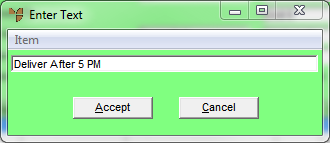
Micronet redisplays the Enter Text screen so you can add further text lines.
Micronet redisplays the Backorder Creation screen with the text lines you added.
|
|
|
Technical Tip On the Backorder Creation screen, EDIT | TEXT will now be selected instead of EDIT | ITEM – see "Backorder Creation - Edit - Item / Text" for more information. |